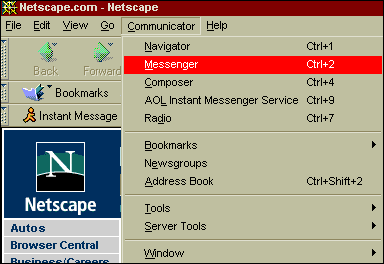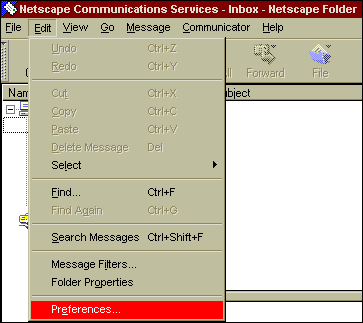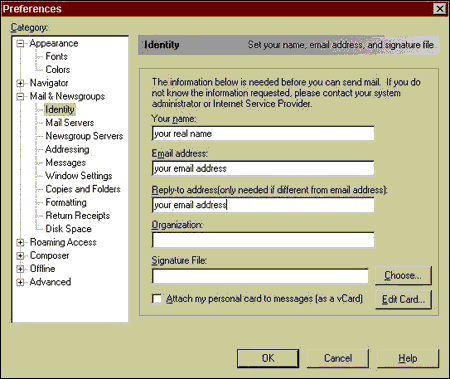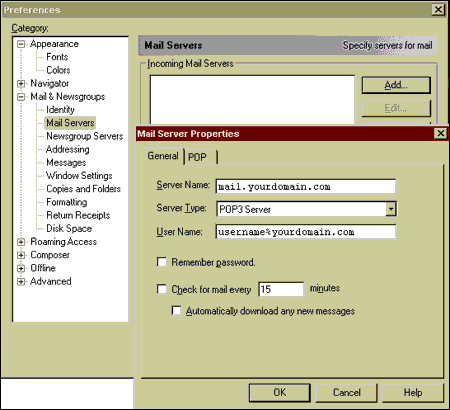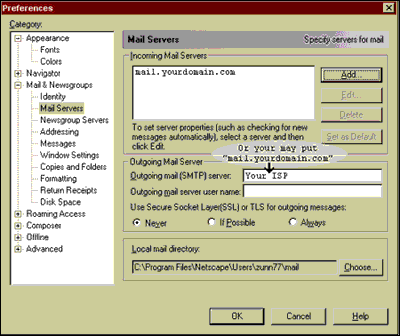Setting up Netscape Mail E-mail Client Program
- Activating
your email account
Before you proceed in configuring your email client, make sure you have created
all your email accounts through your web based control
panel under email
accounts.
After configuring and activating your email account, you may then proceed
to configure your email client (eg. Eudora, Netscape Messenger, Outlook or
Outlook Express).
- Configuring
Netscape Messenger
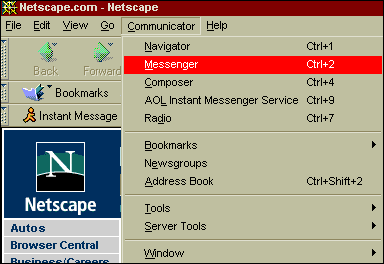
In your Netscape browser, go to the Communicator menu and select MESSENGER.
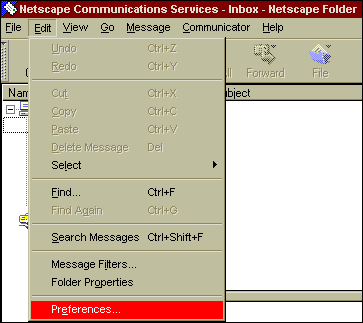
If this is the first time you are starting Messenger, follow the instructions
in the Mail and Newsgroups Wizard to set up mail and newsgroup preferences.
If not, go to the Edit menu and select PREFERENCES.
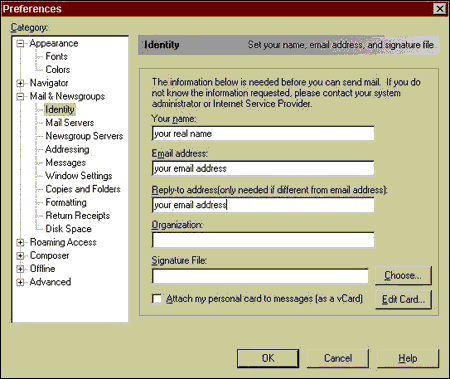
In the preferences
window, you will see a list of menu on the left. Select IDENTITY.
Fill in your name, your email address and the reply-to address
text field. The reply-to address text field is use if you wish your mails
to be replied to another email. (Example of email : john@yourdomain.com).
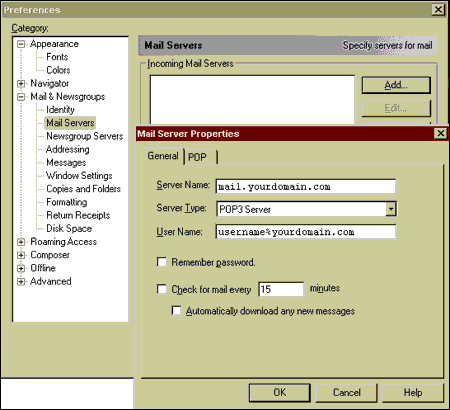
Next, select MAIL
SERVERS and fill in your server name, server type and user name.
Your SERVER NAME will be the name of the domain name you registered.
For example: If the domain you registered is "www.yourdomain.com" then your
incoming mail server would be "mail.yourdomain.com".
Your SERVER TYPE will be "POP3 Server".
In the USER NAME field, enter the user name you created in the web
based control panel. For example: If the user name you created is "John"
and the domain you registered for is "www.anything.com"; your login name will
be "john%anything.com".
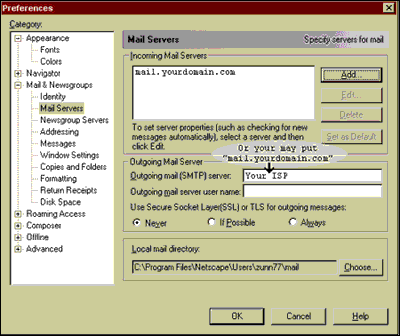
After configuring your incoming mail servers, its time to configure your outgoing
mail server.
In the OUTGOING MAIL (SMTP) SERVER field, we highly recommend using
the outgoing or SMTP server of your Internet Service Provider (ISP). The reason
is because you should experience faster performance from your own ISP. In
some cases, you will not be able to use your ISPs SMTP server for sending
out emails.
If you are using our SMTP servers please be sure to set your outgoing mail
server to "mail.yourdomain.com" from within your email program. Also,
please be aware that in order to send email though our servers you must have
successfully checked your account within the past 60 minutes. Once you have
checked your mail, you will be able to send mail for the next 60 minutes.
We have our server setup this way so that spammers cannot access our smtp
servers so easily. Otherwise spammers could relay their bulk mail through
your account and send out millions of emails. Not only is spamming illegal
in some states, but it also degrades the server performance.
Click OK. This completes the basic setup - you should now be able to
send and receive email in Netscape Messenger.
Back to Support
menu
|