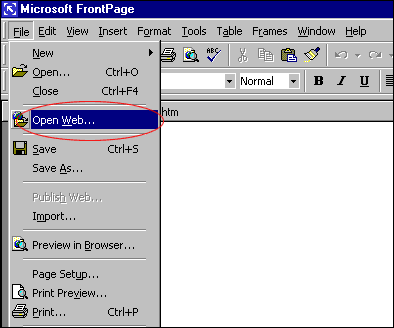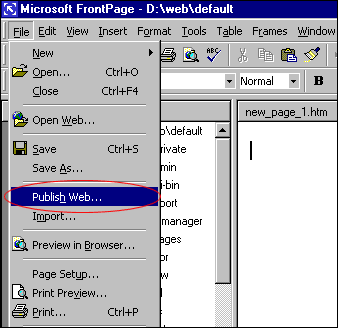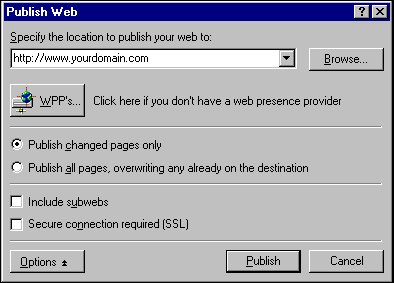* Frontpage 98/2000/2002/2003
extensions are included with all web hosting accounts.
- IvcHosting.com
provides you with Frontpage Extensions for FREE. If you would
like to have them installed or removed from your account, please fill our
support request form.
- We only provide
technical support for the Frontpage 98/2000/2002/2003 'extentions',
we do not provide technical support for the 'use' of the "FrontPage
98/2000/2002/2003 Software". Please visit Microsoft
FrontPage Site if you need further assistance with the FrontPage
98/2000/2002/2003 software.
The
most frequently asked question when using FrontPage is:
"I have uploaded all my webpages, but why I am still
seeing your standard Welcome Screen?"
Answer: There are usually two reasons for this case.
- Our standard
welcome message page is named 'index.html'. Your homepage must also be
named index.html in order to overwrite the default welcome message.
If your current homepage is not named index.html, all you need to do is to
rename your homepage to index.html within FrontPage and then republish. You
will get some messages asking if you really want to change the extension and
overwrite the existing index.html file on the server, the answer would be
'Yes to all changes'.
- You have
uploaded your webpages to the wrong folder on the server. If you are using
FrontPage to publish your files, you should automatically be publishing
to the correct folder. The location to publish your site should be in the
form of http://www.yourdomain.com and not ftp://www.yourdomain.com/folder.
However, should you be using FTP to upload your pages, please be sure that
your Remote Directory field is set for "/". Both FrontPage and FTP
should not be used together as this would corrupt the frontpage extensions.
1.
Start Microsoft Frontpage.
2. Open the web you've created by selecting File > Open Web . Select the
directory where you have stored all the html file you have created and
click "Open".
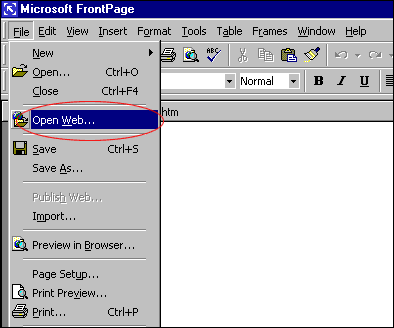
3. Choose File > Publish Web
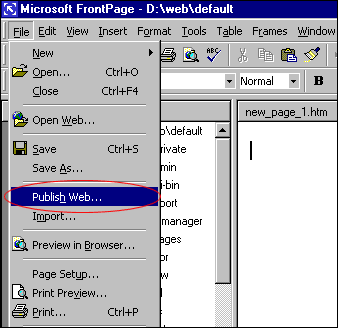
4. If your "Destination Web Server" doesn't appear in the Publish window (it
won't the first time you publish to our server) CHOOSE "More Webs" and type
the location of the web to publish to. Hit return.
IMPORTANT: Use http://www.yourdomain.com as the Destination Web Server
to publish to our server.
Leave the "Destination Web Name" BLANK.
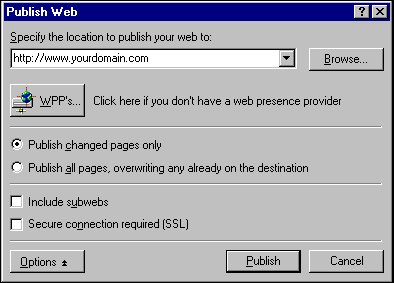
5. You will be asked for your USERNAME and PASSWORD. This is your web hosting
account USERNAME and your FrontPage PASSWORD. Your FrontPage password
is the password that you have provided when you signed-up for our service.
6. You can watch the progression of the upload by looking at the bottom left
corner of FP Explorer.
Back to Top
- Troubleshooting
FrontPage starts the Web Publishing Wizard when I try to publish.
Cancel the operation and email support
to have the FP extensions installed/repaired.
Server timing out when publishing larger websites.
This happens to websites with relatively large file size, the uploading link
times out in the process of copying the website to our server. The only suggestion
Microsoft has offered so far is to break the main web into a group of sub
webs on your PC, then upload these individually. Please contact support
if this situation persists.
Receiving Error - "Front Page Extensions not Installed"
This error is frequently being reported even when the extensions have been
installed. If you get this error, please contact support
and we'll make sure the extensions are installed and repair them if necessary.
NOTE: Frontpage extensions are easily corrupted. Both FrontPage
and FTP should not be used together as this would corrupt the frontpage extensions.
Receiving error - "Root Web Busy"
FTP or telnet to your site and remove the "service.lck" file in /_vti_pvt.
This usually happens when an FP session is interrupted before completion.
I published my website but it's not there!
This occurs when the "Destination Web Name" is filled in when publishing
to our server. This box should be left blank. If you put any other
name in this box it will create a subdirectory off of your root web and copy
all of your files into it. Your site will exist under a subdirectory instead
of at the top level "/" where it should be.
My counter, bbs, guestbook, etc isn't working.
These problems are generally due to incorrect permissions on either the directory,
file(s) or cgi script(s) that are associated with them. Please don't change
the permissions of your files or directories unless you have a specific reason
for doing so and you know what effect it will have on your site.
Please ensure that you do not upload your website using the FTP protocol from
your Frontpage. All Frontpage specific features will not work if you upload
your website using FTP from Frontpage.
My search bot doesn't return any results.
The "/" directory must be world readable AND you need to recalculate
links BEFORE publishing (or after editing directly on the server). If it still
doesn't work, FTP to the server and go to the /_vti_txt/default.wti directory.
Delete any files that begin with "ALL.". Don't delete any other files. Then
using Windows Explorer, do the same thing on your PC. Recalculate links, test
locally with your browser and publish.
Back to Top
- Additional Information
If you need further assistance using FrontPage, please visit
http://support.microsoft.com/support/FrontPage/
Back
to Support menu
|